Siri Shortcuts
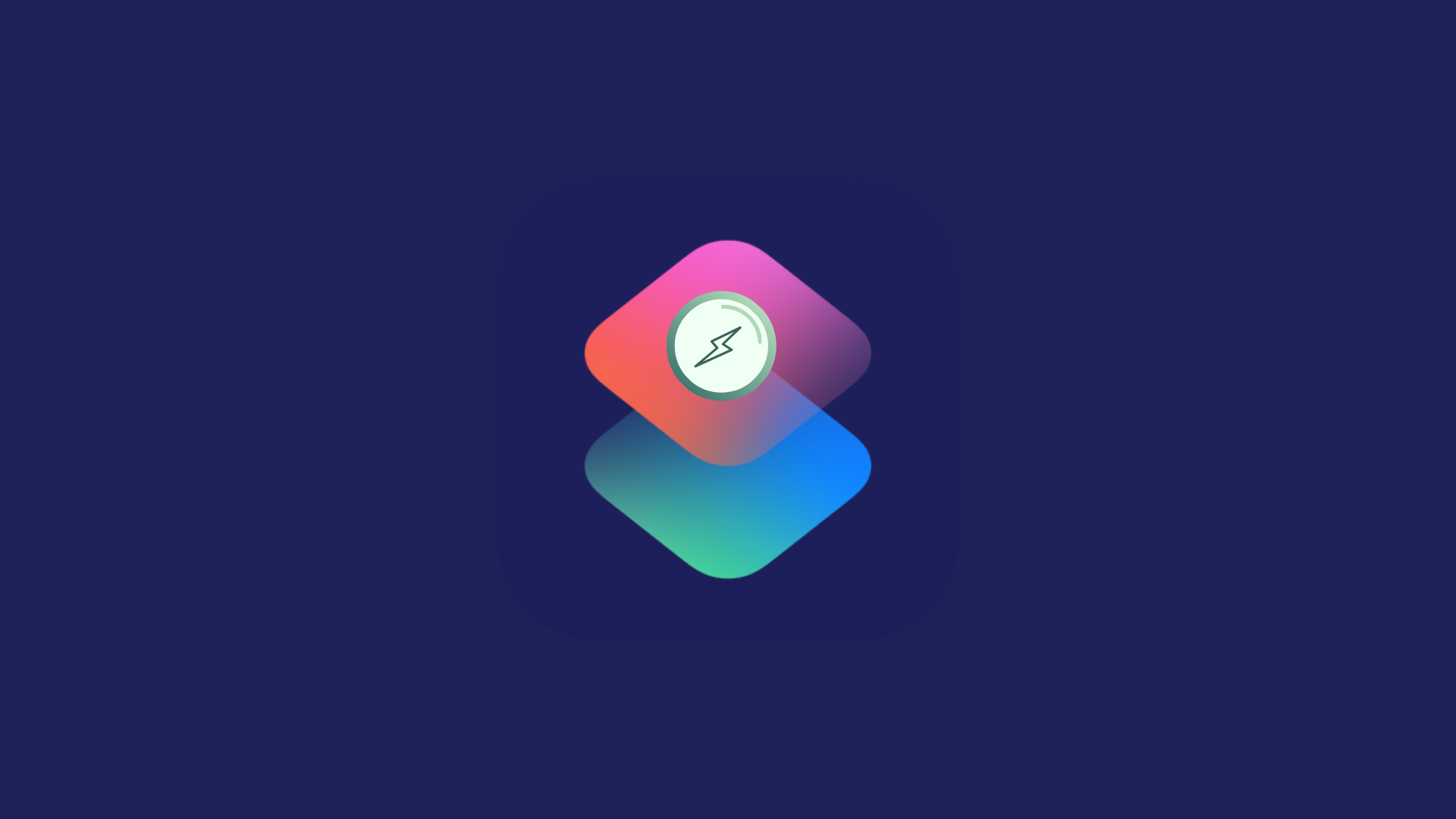
Siri Shortcuts are the magic built into your phone—and using them makes you the wizard. With them, you can create simple tools that do exactly what you need, without downloading another app or learning to code.
Siri Shortcuts are built into iOS, iPadOS, macOS, and watchOS, and they work across Apple devices: iPhone, iPad, Mac, Apple Watch, and Apple Vision Pro. They work seamlessly across Apple devices, letting you automate tasks and simplify your daily life—no coding required.
- Download a shortcut from our Cloud share link. Follow these steps to set it up on your device:
- Tap the link in the Shortcuts section below to open the Shortcut in the Shortcuts app.
- If this is your first time using Shortcuts, you may be prompted to open the Shortcuts app. The system will prompt you to "Allow" untrusted shortcuts.
- Review the shortcut before adding it. You can see all the actions it will perform.
- Tap "Add Shortcut" in the App Store view and install it.
- If the shortcut includes special permissions (like accessing your contacts, or sending messages), you may need to tap "Allow" when prompted.
Customize Shortcuts
Some shortcuts allow you to customize them to fit your needs. Use existing shortcuts as templates, modify them, and make them your own.
Run Your Shortcut
Open the Shortcuts app, tap on your new shortcut, or trigger it using Siri by saying "Hey Siri, [Shortcut Name]".
Home Screen Access
Add shortcuts to your home screen for quick access. Long-press the shortcut, select "Add to Home Screen," and it'll function just like an app!
Voice Activation
Simply say "Hey Siri, [Shortcut Name]" — and the shortcut runs! Add to your morning routine, use it in the car, or add it to Home Screen widgets. Welcome to frictionless living.
Our Shortcuts
Have a shortcut idea?
We're always looking to expand our collection of useful shortcuts. Let us know what you'd like to see!
Suggest a Shortcut